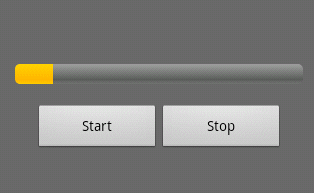Hi, in this tutorial you will learn how to use
a ProgressBar element in your Android application. ProgessBar is a visual
element that show a progress that has been made in some operation. It is known
as good practice to use this element if you have any long lasting operations in
your application, this way you can notify your user of how far the operation
has progressed.
1. Application
Layout acivity_main.xml file
As usual we will start with the
creation of the application layout. We will be adding three elements to it:
ProgressBar and two Button elements. To do that go to the res\layout directory
and type the following code into the activity_main.xml file:
<LinearLayout xmlns:android="http://schemas.android.com/apk/res/android"
xmlns:tools="http://schemas.android.com/tools"
android:layout_width="match_parent"
android:layout_height="match_parent"
android:orientation="vertical"
android:background="#696969"
android:paddingBottom="@dimen/activity_vertical_margin"
android:paddingLeft="@dimen/activity_horizontal_margin"
android:paddingRight="@dimen/activity_horizontal_margin"
android:paddingTop="@dimen/activity_vertical_margin"
tools:context=".MainActivity" >
<ProgressBar
android:id="@+id/oure_progress_bar"
style="?android:attr/progressBarStyleHorizontal"
android:layout_width="fill_parent"
android:layout_height="wrap_content"
android:paddingTop="100sp"/>
<TableRow
android:id="@+id/linear"
android:layout_width="match_parent"
android:layout_height="wrap_content"
android:padding="20sp">
<Button
android:id="@+id/start"
android:layout_height="wrap_content"
android:layout_width="match_parent"
android:text="@string/start_text"
android:layout_weight="1"/>
<Button
android:id="@+id/stop"
android:layout_height="wrap_content"
android:layout_width="match_parent"
android:text="@string/stop_text"
android:layout_weight="1"/>
</TableRow>
</LinearLayout>
2. Creating a New Thread
To perform a long lasting task it is better to use a separate thread. Android provides Handler class that will help us start a new thread in the background and interact with the user interface. After we create an instance of the Handler class, our thread will be able to communicate with the Handler object, which will update the user interface in the main activity thread.
Go to the MainActivity.java class and type the following code into it:
Go to the MainActivity.java class and type the following code into it:
package com.example.progressbarexample;
import android.os.Bundle;
import android.os.Handler;
import android.os.Message;
import android.app.Activity;
import android.util.Log;
import android.view.View;
import android.view.View.OnClickListener;
import android.widget.Button;
import android.widget.ProgressBar;
public class MainActivity extends Activity {
private ProgressBar progressBar;
private int status = 0;
private Button startButton;
private Button stopButton;
private boolean running = false;
private Handler our_handler;
@Override
protected void onCreate(Bundle savedInstanceState) {
super.onCreate(savedInstanceState);
setContentView(R.layout.activity_main);
progressBar = (ProgressBar) findViewById(R.id.oure_progress_bar);
startButton = (Button) findViewById(R.id.start);
stopButton = (Button) findViewById(R.id.stop);
our_handler = new Handler(){
public void handleMessage(Message msg){
progressBar.incrementProgressBy(1);
}};
startButton.setOnClickListener(new OnClickListener() {
@Override
public void onClick(View v) {
onStart();
}
});
stopButton.setOnClickListener(new OnClickListener() {
@Override
public void onClick(View v) {
onStop();
}
});
}
public void onStart(){
super.onStart();
progressBar.setProgress(status);
Thread background = new Thread(new Runnable() {
@Override
public void run() {
while(running)
try{
Thread.sleep(100);
our_handler.sendMessage(our_handler.obtainMessage());
}
catch (InterruptedException e) {
Log.e("Error", "Thread Interrupted");
}
}
});
running = true;
background.start();
}
public void onStop(){
super.onStop();
running = false;
}
} Source Code
References: